
HAProxy Implementation Case Study
This article discusses setting up HAProxy on CentOS 7 systems that have both a firewall and SELinux enabled.
The content of this article is migrated from the old blog post, so the information might be subject to updates.
Introduction
First, let’s get an overall idea about the situation.
I’ve bought a domain named mycompany.com, so all of my hosted sites should follow this main domain. For example, if someone searches for london.mycompany.com, they should reach the London server. Similarly, if someone looks for chicago.mycompany.com, they should reach the Chicago server.
I’ve created a Cloudflare account, pointed mycompany.com to our public IP address, and created two CNAME entries in Cloudflare for London and Chicago.

From Cloudflare, all requests to mycompany.com will be forwarded to our public address. HAProxy will then read these requests, process them, and forward them between two IIS servers.
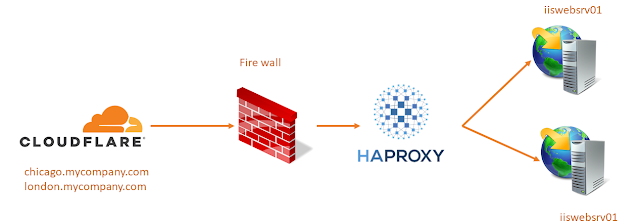
Note: All HTTPS connections should terminate at HAProxy. Please see my post “HTTPS for HAProxy”.
As the first step, lets add host entries to my hosts file (in HAProxy server):
# vi /etc/hosts
10.0.3.121 iiswebsrv01
10.0.3.131 iiswebsrv02You may do a ping and verify the connectivity between the HAProxy server and your web servers.
Installation
Let’s download and enable the EPEL Repositories and install HAProxy:
wget http://dl.fedoraproject.org/pub/epel/epel-release-latest-7.noarch.rpm
rpm -ivh epel-release-latest-7.noarch.rpm
yum -y install haproxyAfter the successful installation of HAProxy, we can start its configuration. Before editing the configuration file, it’s recommended to keep a backup of the existing HAProxy configuration file.
cp /etc/haproxy/haproxy.cfg /etc/haproxy/haproxy.cfg_bakHAProxy Configurations
Now, let’s examine our HAProxy configurations. The HAProxy configuration file contains four sections:
- Global Section: Contains global configurations.
- Default Section: Provides default configurations.
- Frontend Sections: Exposed to the public to accept requests.
- Backend Sections: Define how to serve the requests forwarded from the frontend section.
Global
global
log 127.0.0.1 local2
maxconn 1024
user haproxy
group haproxy
daemon
stats socket /var/run/haproxy.sock mode 600 level admin
tune.ssl.default-dh-param 2048- In the
globalsection, we can configure where to store our HAProxy logs. In this case, our HAProxy logs will be stored using the local syslog server. maxconn 1024specifies the maximum connection count that the HAProxy server should accommodate.- The
userandgroupdirectives define the HAProxy user and group, respectively, which were created during installation. - The
daemondirective indicates that HAProxy should run as a daemon process. - The
stats socketdirective is used for monitoring performance via the status page or socket. tune.ssl.default-dh-param 2048sets the maximum size of the temporary DHE key for TLS.
Default
Let’s focus on HAProxy’s Default Configuration. In the default section, we set the default parameters for both frontend and backend sections.
defaults
log global
option tcplog
option dontlognull
retries 3
option redispatch
maxconn 1024
timeout connect 50000ms
timeout client 500000ms
timeout server 500000mslog global: This directive defines which log mode to use, which we have already set in the Global configuration.option tcplog: This enables logging at the TCP (Layer 4) level. Note that we can also usehttplogif we wish to log at the HTTP level.option dontlognull: This directive filters the log entries, keeping our logs clean. By default, even a simple port probe produces a log. With this option, HAProxy avoids logging such entries.retries 3: Sets the number of retries after failed attempts to the server.option redispatch: If a server designated by a cookie is down, clients may still attempt to connect because they can’t flush the cookie. This option allows HAProxy to break their persistence and redistribute them to a working server.maxconn 1024: Defines the maximum connection count.timeout directives: These set the maximum wait times for various activities.
Finally, the frontend and backend configurations
Frontend
In the frontend section, HAProxy receive the traffic, processes them, and forwards the traffic to the relevant backend. In the following frontend section, we will discuss how to read HTTP headers, process them with basic ACLs, and forward them to the corresponding backend sections.
frontend http_handler
bind *:80
bind *:443 ssl crt /etc/haproxy/certs/hrms.itcstaging.com-0001.pem
mode http
option httplog
log global
acl acl_london hdr_beg(host) -i london
acl acl_chicago hdr_beg(host) -i chicago
use_backend be_london if acl_london
use_backend be_chicago if acl_chicago
default_backend be_welcome- The frontend will accept all HTTP and HTTPS requests and process them using an ACL.
- To accept traffic from port 80 (HTTP) and 443 (HTTPS), we bind both ports to a frontend. For HTTPS traffic, an SSL certificate is required. For this tutorial, I’ve created an SSL certificate using Let’s Encrypt.
- Since we are required to read the HTTP headers and forward the traffic accordingly, we use
mode http. If we use TCP mode instead, load balancing will be based on Layer 4, and we won’t be able to read the HTTP header in your ACL. - I’ve enabled HTTP logging of HTTP/HTTPS requests using option
httplog. log globaladds logs to the global syslog service.- In HAProxy, an ACL is defined using the
aclkeyword. ACLs can be defined in either in the backend or frontend sections. In our scenario, ACLs are defined in the frontend section. Two ACLs are created: one for London (acl_london) and one for Chicago (acl_chicago). These ACLs process the HTTP headers and forward traffic based on the content of these headers. - The
use_backenddirective switches backends depending on the ACL output. For instance, ifacl_londonis true, traffic is sent to the London backend (be_london). Traffic received by the frontend is tested against the ACLs, so it’s essential to define our backends to accommodate HTTP requests and forward them to the intended destination.
Backend
backend be_london
balance leastcon
redirect scheme https if !{ ssl_fc }
option forceclose
option forwardfor
stick match src
stick-table type ip size 200k expire 30m
mode http
reqadd X-Forwarded-Proto:\ http
cookie SERVERID insert indirect nocache
option httpchk GET /check.aspx?testsrv=iiswebsrv01:8080
http-check expect string 200\ OK
server london_01 iiswebsrv01:94 cookie L01 check
server london_02 iiswebsrv02:94 cookie L02 checkbalance leastconn: This directive specifies the load balancing algorithm to use. Theleastconnalgorithm selects the server with the fewest number of connections. It’s recommended for longer sessions.redirect scheme https if !{ ssl_fc }: For security reasons, it is preferred to use HTTPS. If a connection isn’t secure HTTP, it redirects to HTTPS.option forwardfor: Enables theX-Forwardingfor HTTP connections. When HAProxy acts as a reverse proxy, the server only sees the IP address of the HAProxy server as the client address.X-Forwardingallows HAProxy to append the original IP address of the client to the requests sent to the server.stick match srcandstick-table type ip size 200k expire 30m: Configures the stickiness. Stick tables store learned data from the connection in memory. Note that restarting the service will remove these entries.mode http: Specifies that the backend will operate at the HTTP level.cookie SERVERID insert indirect nocache: Adds cookie values to HTTP requests.option httpchk GET /check.aspx?testsrv=londonsrv01:8080andhttp-check expect string 200\ OK: Before forwarding traffic to destination servers, HAProxy checks the availability of those servers using HTTP Check. If the server responds with200 OK, HAProxy considers it ready to serve.server london_01 iiswebsrv01:94 cookie L01 checkandserver london_02 iiswebsrv02:94 cookie L02 check: Define the backend servers. The check parameter tests the availability based on the aforementioned HTML script.
Troubleshooting
To validate the configuration after completing the HAProxy setup:
haproxy -f /etc/haproxy/haproxy.cfg -cTo restart HAProxy server:
systemctl restart haproxyIf you encounter any SELinux-related issues, especially when some destination ports are not allowed by SELinux, use the following command:
semanage port --add --type http_port_t --proto tcp <port>To open firewall ports:
firewall-cmd --permanent --add-port=\\tcp
firewall-cmd --reloadComplete Configuration Sample
global
log 127.0.0.1 local2
maxconn 1024
user haproxy
group haproxy
daemon
stats socket /var/run/haproxy.sock mode 600 level admin
tune.ssl.default-dh-param 2048
defaults
log global
option tcplog
option dontlognull
retries 3
option redispatch
maxconn 1024
timeout connect 50000ms
timeout client 500000ms
timeout server 500000ms
frontend http_handler
bind *:80
bind *:443 ssl crt /etc/haproxy/certs/hrms.itcstaging.com-0001.pem
mode http
option httplog
log global
acl acl_london hdr_beg(host) -i london
acl acl_chicago hdr_beg(host) -i chicago
use_backend be_london if acl_london
use_backend be_chicago if acl_chicago
default_backend be_welcome
backend be_london
balance leastcon
redirect scheme https if !{ ssl_fc }
option forceclose
option forwardfor
stick match src
stick-table type ip size 200k expire 30m
mode http
reqadd X-Forwarded-Proto:\ http
cookie SERVERID insert indirect nocache
option httpchk GET /check.aspx?testsrv=iiswebsrv01:8080
http-check expect string 200\ OK
server london_01 iiswebsrv01:94 cookie L01 check
server london_02 iiswebsrv02:94 cookie L02 check
backend be_chicago
balance leastcon
redirect scheme https if !{ ssl_fc }
option forceclose
option forwardfor
stick match src
stick-table type ip size 200k expire 30m
mode http
reqadd X-Forwarded-Proto:\ http
cookie SERVERID insert indirect nocache
option httpchk GET /check.aspx?testsrv=iiswebsrv01:8080
http-check expect string 200\ OK
server london_01 iiswebsrv01:94 cookie L01 check
server london_02 iiswebsrv02:94 cookie L02 checkSample HTTP Check HTML Script
<!DOCTYPE html>
<html xmlns="http://www.w3.org/1999/xhtml">
<head>
<title>
HAP Health Check
</title>
</head>
<body id="bodyID">
200 OK
</body>
</html>